Connect Supplier User Interface (UI)
The Connect Supplier UI is a feature that can be utilized to manually connect your suppliers in the PaymentWorks platform. This UI can be used to make single connections, allowing for a more efficient workflow in connecting your vendors. The legacy process of creating connections will remain in place and can still be utilized.
Steps to Manually Connect:
-
Once a registration has been reviewed and approved, it will be available to be connected. The Request ID will be needed to utilize the user interface to connect the vendor on the Supplier Screen:
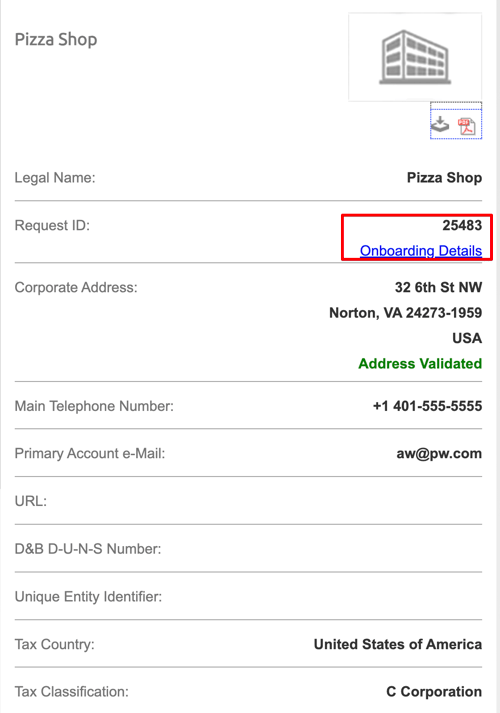
-
Click the ‘Home’ button at the top of the screen and select the ‘Setup and Manage Supplier Portal’ in the list of options:

- A new option has been added to the left navigation bar called ‘Connect Supplier’ - select this option:

-
The next step will require you to identify a Vendor Number and Site Code (if applicable) to make the connection. Please ensure that the vendor has been created in your ERP system and you have these values available to make the connection.
-
Once you have accessed the modal
-
To load the registration data into the modal below, enter in the Request ID from the approved registration.
-
Enter in the Vendor Number and Site Code (if applicable) into the appropriate text boxes shown below.
-
Select the Address Type from below the ‘Select Address to Connect’ options shown below.
-
Click the ‘Connect’ button once all of the data is entered/selected. If successful, you will receive a message of ‘Supplier connection created successfully’ at the bottom of the modal.
-
If you utilize Order Addresses in your PaymentWorks Account/ERP, click ‘Reset’ and select the Order Address. Enter in the Vendor Number and Site Code (if applicable) as done previously on the Remittance Address, and click ‘Connect’.

-
Once these steps are followed, you have now successfully connected your vendor. This is an alternative to the CSV process, so you do not have to utilize that feature once connecting the vendor via this user interface.