How to Update Your Tax Country
To update your Tax Country in PaymentWorks, follow these steps:
Steps to Update
-
Log In
- Access your account at PaymentWorks Login.
-
Navigate to Company Profile
- Click on My Payee Profile in the side navigation menu on the left.
-
Access Legal Entity Information
- Within My Payee Profile, select Legal Entity Information.

- Within My Payee Profile, select Legal Entity Information.
- Edit Information
- Click the View or Edit Details button to modify your details
- Update Country of Citizenship
- Locate Country of Citizenship field, update it to your current country, and then click the blue Save button at the bottom
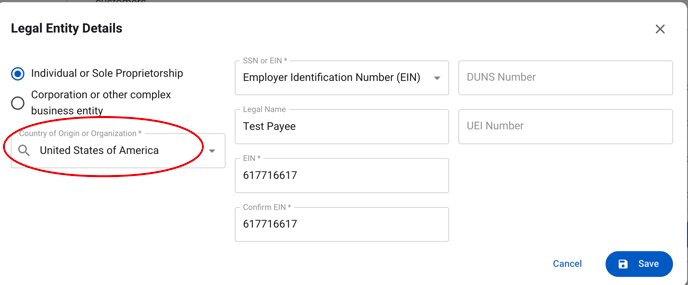
When Would a Tax Country Change?
A Tax Country change typically occurs under the following circumstances:
-
Change in Business Operations
- Your business relocates its headquarters or primary operations to a different country, altering its tax residency.
-
Change in Legal Residency for Individuals
- For individuals, moving to a new country and establishing legal residency there may require a change in tax country.
-
Mergers or Acquisitions
- If your business is acquired by or merges with a foreign entity, the tax residency may change to align with the parent company’s jurisdiction.
-
Reclassification of Tax Obligations
- A restructuring of your business that changes tax obligations to a different country.
-
Compliance or Regulatory Updates
- If a customer or tax authority requests a correction or update to ensure compliance with international tax laws.
-
Dual Tax Residency Resolution
- Resolving conflicting tax residencies in multiple countries by aligning with a specific jurisdiction.
Important Note
In the Business Details section, the "Tax Country" field changes to "Country of Citizenship" when editing. Ensure you update this field correctly.
Tip: Before making changes to your Tax Country, consult a tax professional or your accounting department to understand the implications for tax filing and compliance.