Update Sanctions and Watchlists Screening List Configurations
Prerequisites:
Users must have the following role permissions to edit their organization’s sanctions/watchlists configurations:
- Sanctions and Watchlists: View Configuration
- Sanctions and Watchlists: Create Configuration
Note: Your organization’s account may have this role to assign that would contain both permissions: Sanctions and Watchlists Admin. If available, this may be assigned to users who require access to view or edit your sanctions screening list configurations
How to update your organization’s screening configuration
Before you begin, please refer to the Prerequisites section of this article to ensure you have all required permissions to perform the file upload.
Note: the Sanctions and Watchlists Configuration screen only applies to configurations on PaymentWorks’ new sanctions provider (September 2024). Legacy provider configurations are not displayed on this page.
Quick Guide
- Navigate to the Sanctions and Watchlists Configuration screen
- Download All Available Lists .csv file via Exports
- Click Export Lists > All Available Lists
- Review and select lists to include in configuration
- Add a Y in the Include in Configuration column for all desired/required lists. Lists already in your current configuration will have this Y pre-filled when you download the All Available Lists file.
- Import File in the Sanctions and Watchlists Configuration screen
- Click Manage > Import Configuration
- Select your file and Import
- Success! A successful import will immediately update your configuration, which can be reviewed on the Current Configuration table on the screen.
ATTENTION: The file imported will overwrite existing screening list configuration. Ensure all required lists are included before importing your file, as this will directly impact the lists used for screening and monitoring.
Detailed Guide
Navigate to the Sanctions and Watchlists Configuration screen
- Navigate to the Setup and Manage Supplier Portal screen in the PaymentWorks application
- Click on the Sanctions and Watchlists Configuration
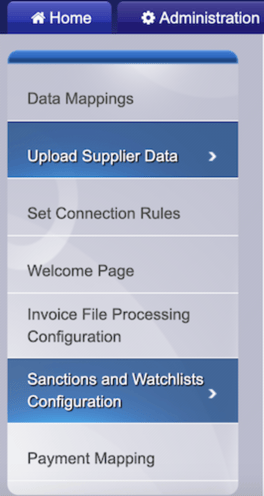
Download All Available Lists file
- Click on the Export Lists dropdown
- Select “All Available Lists.”
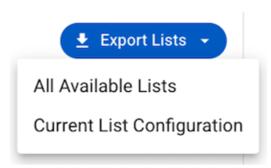
Screenshot of sample file:
Note: Lists already in your current configuration will have this Y pre-filled in the Include in Configuration column when you download the All Available Lists file.
Review Output File-Import File Field Specifications
- List Type: The unique ID of supported list source
- Optional informational field
- Ignored during import
- List Name: Name describing the list source
- Optional informational field
- Ignored during import
- List Description
- Optional informational field
- Ignored during import
- List Country
- Optional informational field
- Ignored during import
- List ID
- Required for import
- Only IDs that are supported. Download the latest “All Available Lists” file to ensure your template file has the most updated lists information
- Include in Configuration
- Required for import
- Accepted values:
- blank / empty
- y
- Y
Review and select lists to include in configuration
- Review list names and descriptions to confirm lists you would like your payees to be screened against.
- To include a list, input Y into the Include column on the row with the list you want to add.
- Lists in your current configuration will already have this Y pre-filled.
- Save your file in a place you can locate (for the next step).
Notes: Common names (particularly for individual(s)/person(s)) may appear on multiple lists when screening. The more lists you include in your screening configuration, the greater the potential for alerts to generate false positives. As a best practice, include lists that (1) are necessary to meet compliance requirements or (2) align with your business practice and unique needs.
Import File in the Sanctions and Watchlists Configuration screen
1. On the Sanctions and Watchlists Configuration screen, click Import Configuration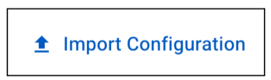
a. using the on-screen file selector
b. dragging it into the on-screen upload window
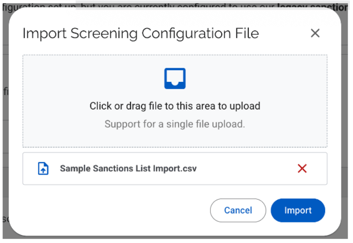
3. Click Import
4. Success! A successful import will immediately update your configuration, which can be reviewed on the Current Configuration table on the screen.
a. See below for common import errors
ATTENTION: The file imported will overwrite existing screening list configuration. Ensure all required lists are included before importing your file, as this will directly impact the lists used for screening and monitoring.
Common Errors
- The expected headers are missing (List ID, Include in Configuration)
- The file type is incorrect. Only .csv files are accepted.
- Invalid List ID(s). If one or more supplied List IDs is not a supported ID value, the import will fail.
- Invalid values in Include in Configuration column. Only blank values or the letter Y are accepted.
Troubleshooting Tips
If you are experiencing some errors when uploading the sanctions and watchlist configuration, below are common resolutions that may resolve your issue:
-
Confirm you are downloading the "All Available Lists" and not the "Current List Configuration".
-
This will cause issues as the "Current List Configurations" do not contain List IDs.
-
-
Another common issue is related to the browser. Depending on the browser, the file may be treated as an Excel file instead of a .csv file type. Using Chrome will help prevent this issue from occurring.
For a helpful visual aid, watch our PaymentWorks Training - Sanctions and Watchlist Configuration video.
