View Sanctions and Watchlists Screening Configurations
Prerequisites:
Users must have the following role permissions to edit their organization’s sanctions/watchlists configurations:
- Sanctions and Watchlists: View Configuration
How to View Your Organization's Screening Configurations
Before you begin
Please refer to the Prerequisites section of this article to ensure you have all required permissions to perform the file upload.
Note: the Sanctions and Watchlists Configuration screen only applies to configurations on PaymentWorks’ new sanctions provider (September 2024). Legacy provider configurations are not displayed on this page.
Navigating to the Sanctions and Watchlists Configuration Screen
- Navigate to the Setup and Manage Supplier Portal screen in the PaymentWorks application.
- Click on the Sanctions and Watchlists Configuration.
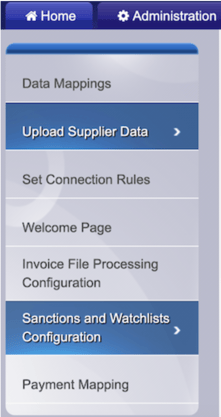
3. You will be taken to the new PaymentWorks user interface (Next Gen) on the Sanctions and Watchlists Configuration screen.
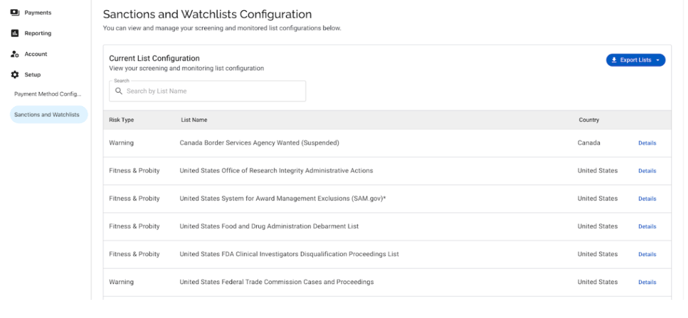
Viewing Your Current Configuration
The table that appears on the Sanctions and Watchlists Configuration screen is the Current Configuration table, which displays the active list of sources that your onboarding payees are screened against and that your onboarded payees are monitored.
Finding lists in your configuration
You can search through your configuration by entering text in the search bar above the table. The search will be performed only on the List Name.

List Details
For each list in your configuration, you can view the descriptions and business context by clicking on the Details button on the list row. Descriptions may change over time as list sources are updated.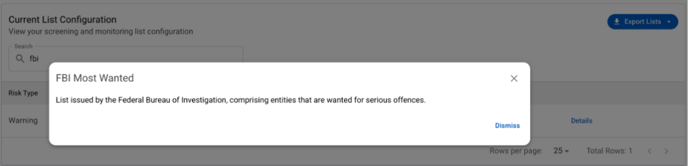
Exporting Lists
There are two types of exports: (1) All Available Lists and (2) Current List Configuration.
Click on the Export Lists button to see these options.
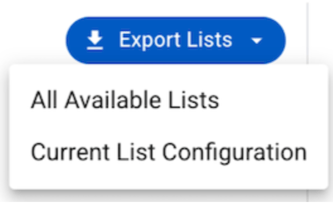
All Available Lists
This exportable .csv file contains all of the available lists that PaymentWorks supports and that you can add to your screening list configuration. This same file will be used to import your configuration.
Current List Configuration
This exportable .csv file contains all of the lists in your current screening list configuration, which should match those lists displayed in the Current List Configuration table on the screen.